With the release of the KingoRoot apk for Android, Kingo Android Root now offers a universal, one-click root solution for all Android devices. The USB cable connection to a computer is unnecessary, and the device is simple to operate.
Make sure you have everything in order before beginning the rooting process.
Root Android via KingoRoot APK Without PC Step by Step
Step 1: Get KingoRoot.apk now at no cost.
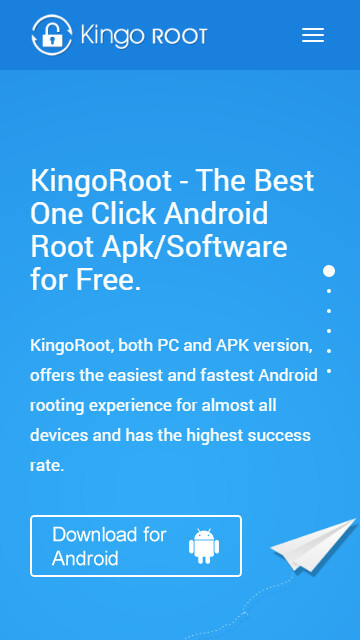
A new download will begin immediately. If Chrome has alerted you that KingoRoot.apk could cause problems, select “OK” to continue.

There are three options if you’re using a PC to view this tutorial.
Step 2: Download the KingoRoot.apk file and run it on your smartphone.
If “Unknown Sources” is not checked in Settings > Security, you will see a prompt during installation that reads “Install blocked” and explains that “For security, your phone is set to block installation of apps obtained from unknown sources.”

Simply install Kingo Root on your device according to the instructions on your phone and enable installs from “unknown sources.”.

Step 3: To begin rooting, use the “Kingo ROOT” app.
Kingo Root’s intuitive interface makes it a breeze to use. Select “One Click Root” to begin rooting.

Step 4: A few seconds of waiting for the results screen to appear

Step 5: Succeeded or Failed
If you’re having trouble rooting with the KingoRoot apk version, you should try again later. A number of different rooting techniques are included in apk root; however, only one may be used at a time.