VLC media player’s features allow us to download videos from the internet, in addition to saving online audio streams. VLC media player can be used to play online videos that normally play in browsers. The videos you find online that are playable can be downloaded to your computer as well. The vast majority of individuals have no idea that this exists.
Online video can be downloaded from video hosting sites in a manner analogous to that of online audio. There are two approaches you can take to this. More information on them can be found below.
How to download online videos using the VLC media player
Step 1: Launch VLC media player and select Open Network Stream. You can also press CTRL+N to do this.
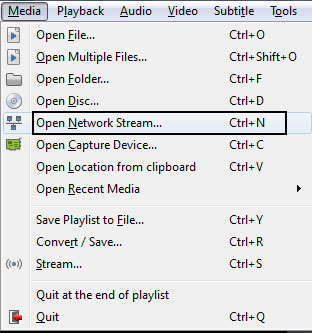
Step 2: Next, type the URL of the video you wish to download.
Step 3: Next, choose “Stream” from the drop-down menu next to the “Play” button. You can also use the shortcut ALT + S.
Step 4: After that, we’ll reveal the original sources. To proceed, simply select the Next option.
Step 5: Select the desired destination in the Save File dialog box’s Browse button. Afterward, give your video a title. If you’re ready to go, select the “next” option.
Step 6: Check that the box labeled “Active Transcoding” is selected. Choose Video: H.264 + MP3 (MP4)” from the drop-down menu. This guarantees that your recorded video will be an H.264 file with MP3 audio included within an MP4 file. Just keep clicking Next.
Step 7:Select Stream in the subsequent menu. The video download will start automatically after that.